Let’s be honest. Trying to get a family photo with everyone in it is just weird sometimes, isn’t it? You can try to take a selfie, but who wants to be the person holding the phone?
I have a great idea about how to avoid that. I want to introduce you to my favorite selfie stick. It’s the Benro Handheld Tripod and it has an extra perk. It comes with a Bluetooth remote shutter feature so that you can join your family in the photo without the awkwardness of setting a timer and running to the group.
This selfie stick is just a little more than $20 on Amazon and you should be able to grab one just in time for your family gathering. We’ve got it linked up over on our Resources page.
Is Your Operating System Ready for Bluetooth?
If you haven’t ever connected a Bluetooth device to your phone, it’s really pretty easy. But before I show you how to do that, make sure that your operating system on your device is at least iOS 5.0 for iPhone or 4.2 and above for Android. For reference, the current operating system for iPhone is 15 and for Android is 12, so you would have to be using a pretty old operating system. But let’s make sure you know how to update just in case you need to.
iPhone iOS Update How-To
- Click on “Settings” and then click on the banner at the top of the next page with your name to access your iCloud account page.
- Scroll down to find your phone listed and tap there. On the next page you’ll see “Device Info” where your phone model and version are listed.
If you need to update, go back to the first page of Settings and scroll down to “General.” Tap there and on the next page near to top you’ll see “Software Update.” If an update is available, you’ll see it here. Click on “Download and Install” to begin the update process. Be patient. Sometimes this can take a while, so make sure you can be without your phone service for a few minutes. Apple will let you know where you are in the process and their estimated time to complete it. There will be 2 steps to the update – “Preparing Update” and “Installing.”
Android OS Update How-To
To check which Operating System version your Android phone is running, open your phone’s Settings app. Near the bottom, tap “System” and then “System Update.” There you’ll see your “Android version” and “Android security update.” If you need to update, just follow the steps on the screen here.
Go here for more help with Android OS questions about updates.
One more word about Operating System Updates for your phone. Not sure about whether or not to update your operating system? I have a quick word of advice. Unless you have a strong reason for not updating, I would highly recommend doing so every time you get the notification to do so. The updates aren’t just for new features – they usually contain new security protections based on the latest hacking threats.

Connecting the Bluetooth Selfie Remote
![]() Let’s get the remote shutter switch linked up to your phone. First, turn the remote on and then press either the iOS or Android button to activate it and send the signal to your phone. Next, you’ll need to navigate to the Bluetooth settings in your phone where you will see the remote in your pairing options.
Let’s get the remote shutter switch linked up to your phone. First, turn the remote on and then press either the iOS or Android button to activate it and send the signal to your phone. Next, you’ll need to navigate to the Bluetooth settings in your phone where you will see the remote in your pairing options.
iPhone iOS Bluetooth How-To
Click on “Settings” and then scroll down to Bluetooth and tap there. On the next page, you’ll see where you can toggle Bluetooth on or off and also the Bluetooth devices that are sending signals to your phone. You’ll need to tap on the name of your remote shutter device to accept the pairing.
Android OS Bluetooth How-To
The fastest way to enable Bluetooth on an Android phone is to use the “Quick Settings” menu. Swipe down from the top of your screen to access it. Look for the Bluetooth symbol. If you don’t see the Android Bluetooth option on this first screen, then swipe down again to extend the list of “Quick Settings” and activate it. The icon changes color to signal that Bluetooth is now enabled.
Go here for more details about connecting to Bluetooth devices on an Android phone.
Test It Out
Now that you have paired the remote, be sure to take a test photo to make sure everything is working as it should. If it is, then you’re ready to take your memorable holiday family photo!
Depending on the operating system of your phone, next time you are ready to use the remote you may be able to just switch it on and your phone will recognize it and connect. If not, just follow the quick steps we talked about earlier to connect right before you want to take your photos.
Happy family photos!
![]()
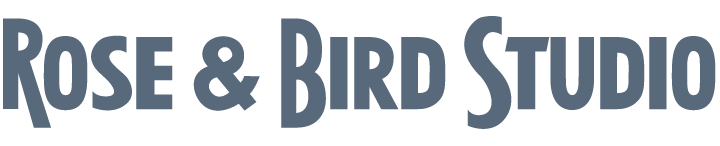
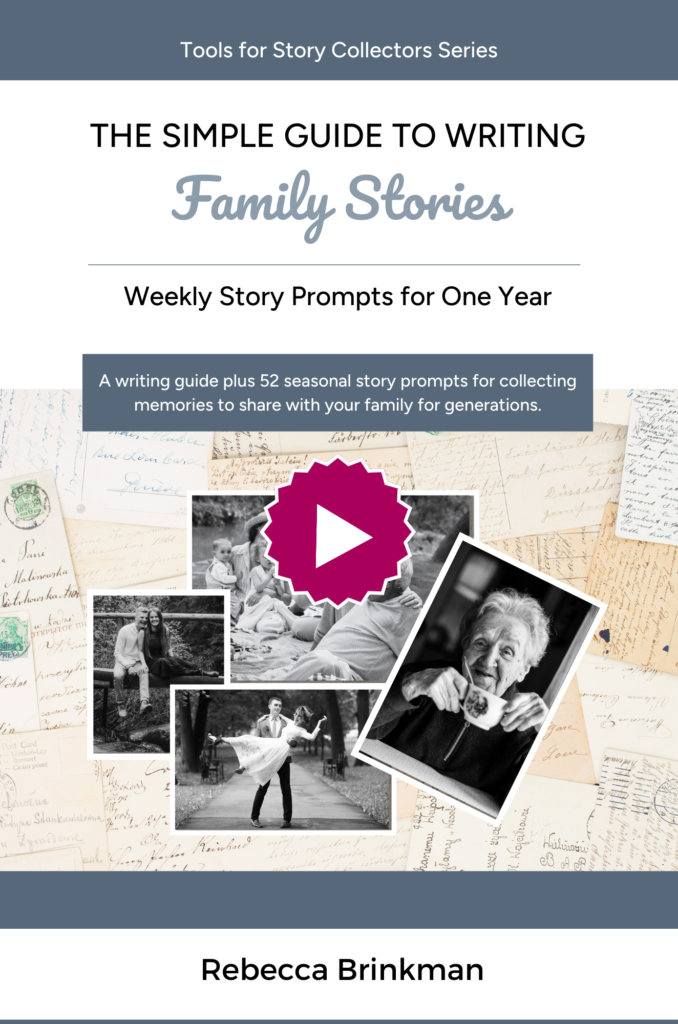
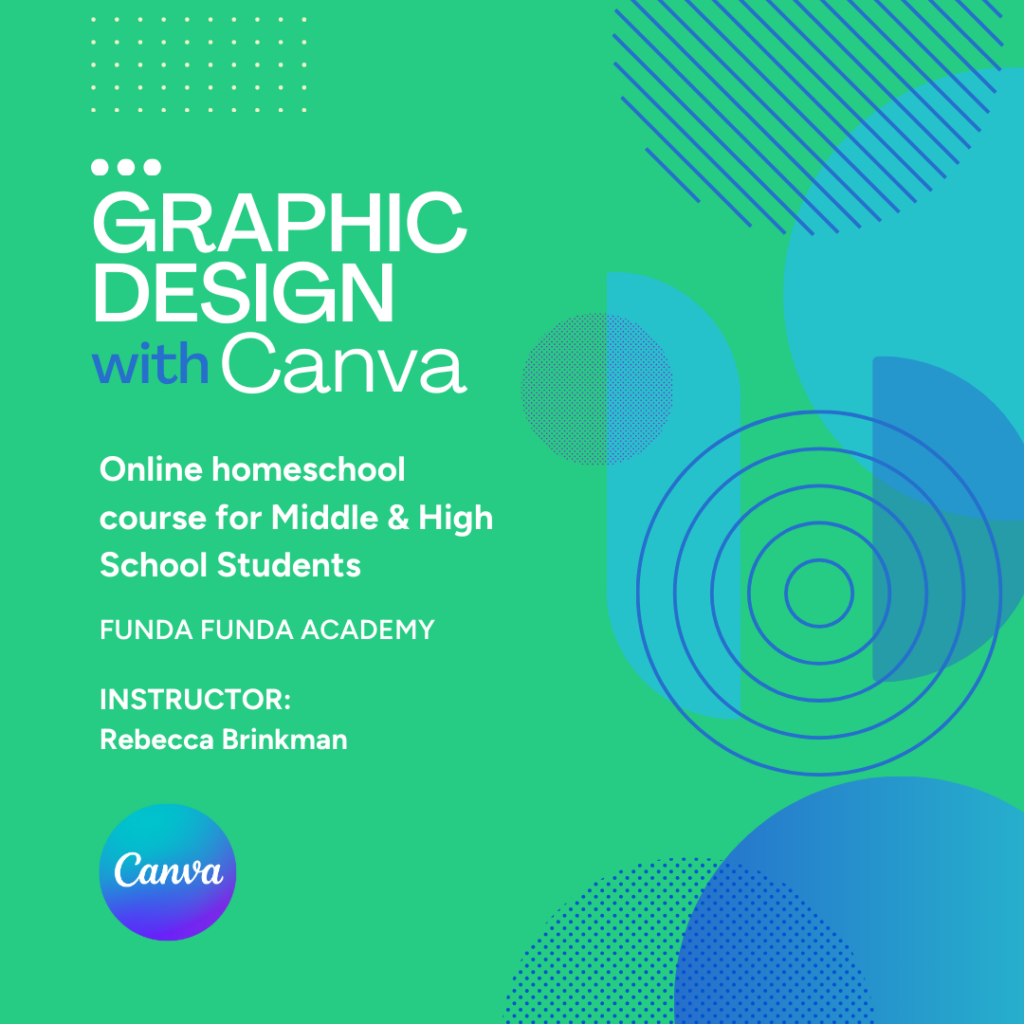
0 Comments