We’re in the final stages of building an ebook and at this point your content is written, some visual elements have been chosen, and all of it is placed into your chosen layout and design. Look at you! That’s a real accomplishment. Let’s look now at Step 8 – Table of Contents. Guiding your reader through your ebook should be a top priority and a Table of Contents can help with that.
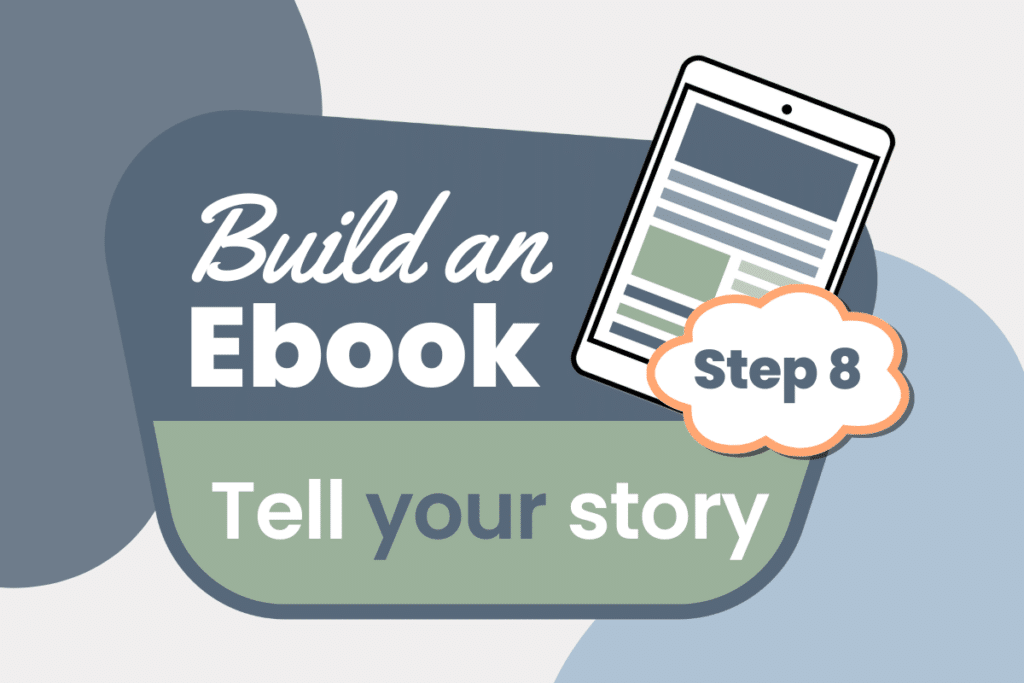
TABLE OF CONTENTS
When do you need to create a Table of Contents?
Let’s be honest. Of course you don’t need a Table of Contents if your ebook is just a few pages. The determination for creating one is made as you step into the shoes of your reader.
With guiding your reader through your ebook as a top priority, you’ll be able to not only decide whether a Table of Contents is needed but you’ll also create one that makes navigating your ebook a breeze.
Ebooks with multiple sections and chapters need a Table of Contents not only for navigation but also to give your reader a quick view of what’s inside.
DESIGNING YOUR TABLE OF CONTENTS
Create a draft
Before you choose text styling and page formatting, open up a doc and make a list of the sections or chapters in your ebook. No need to add page numbers yet. This is just a starting point to get your started. I just added my outline that I created back in Step 2 and then built it out from there.
Consider Your Reader’s Needs
Now it’s time to become your reader. What are their needs as they navigate your ebook? How do you want them to experience your ebook?
- Do they need to be able jump around and consume content randomly or will they read straight through?
- If they come back to your ebook after reading it a first time, will they be able to quickly find what they are looking for?
Place Your Draft & Format
– Keep your Table of Contents simple at first. Add the text “Table of Contents” or just “Contents” at the top of the page and then add the list of sections and chapters below.
– Use the same fonts and styling that you’ve used throughout your ebook.
– Standard formatting is to add your page numbers on the right side of the page. Make sure that those numbers line up nicely. Right justification is the standard formatting for the numbers.
– Unless you are using publishing software like InDesign which will automatically give you the line of dots ……… between the text on the left and the page numbers on the right, I wouldn’t advise taking the time to add the dots manually. Unless, of course, that’s a look you’re willing to spend some time setting up.
Design Inspiration
There are lots of different ways to format a Table of Contents. Need inspiration? Here are some great samples from Venngage. Even though these samples are for reports, they are terrific design inspiration for ebooks.
Canva also has some templates for you to check out. Many are not in the traditional Table of Contents format, but you can still get some great ideas here. In Canva, click “Create a Design” and then type in “Table of Contents.” This will open an 8.5×11 blank doc and then show you their templates in the left Templates Panel.
THE TABLE OF CONTENTS FOR MY EBOOK
I’m keeping the style of my Table of Contents simple in format for my ebook. I made this choice because I’ll be releasing a Kindle version of the book. In that format, simplicity is essential.
Another consideration was my desire to make it possible for readers to jump around in the content depending on which story prompt they want to read and use at the time. To make this look a little cleaner visually and easier to navigate, I chose to not use “chapters” but instead just used the topic names.
Take a look at my Table of Contents pages here to see how it’s shaping up.

One More Thing
Hold back from adding the page numbers for each part of your Table of Contents until you’ve done your final editing. From my experience with building lots of ebooks and print publications, I can tell you honestly that if you add those page numbers before then you’ll regret it because changes will more than likely be needed.
So, how’s it going with building your ebook? More than anything, I hope that you are getting excited about being really close to sharing the content in your ebook with people who will benefit from the work that you have put into it.
The next step in this process will be to create your ebook’s cover. You’ve probably already got some ideas on what you want this to look like. In Step 9 I’ll show you how to use Canva’s templates to make your own perfect book cover.
Until next time,
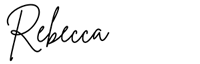
You can follow this process right here on my site or in my social feeds:
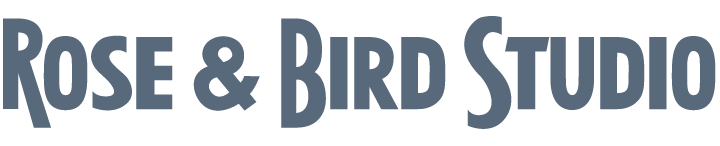
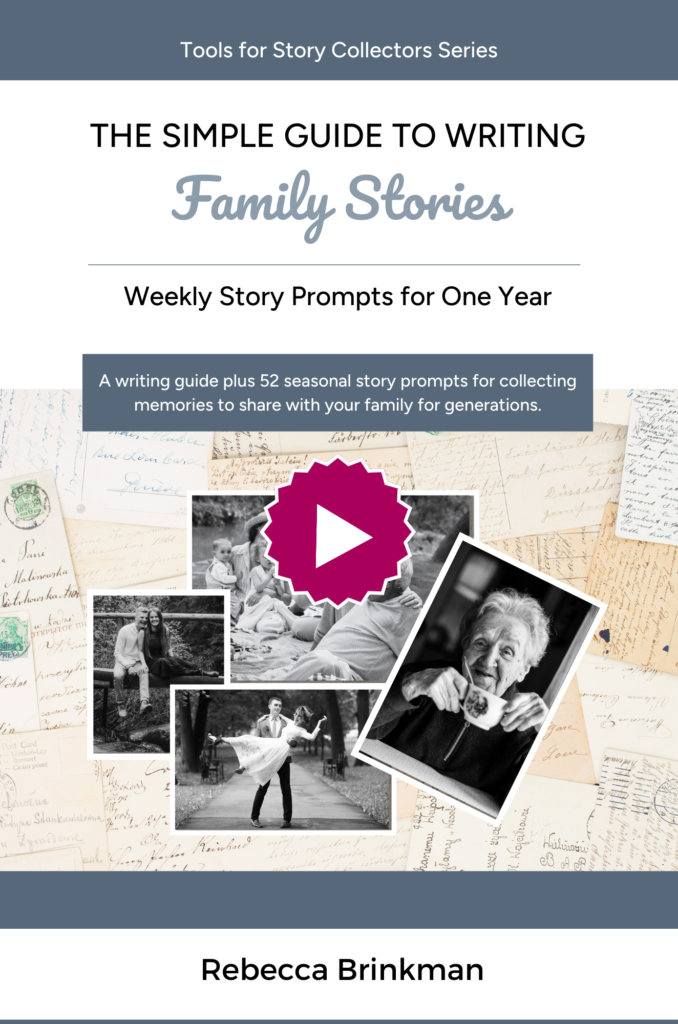
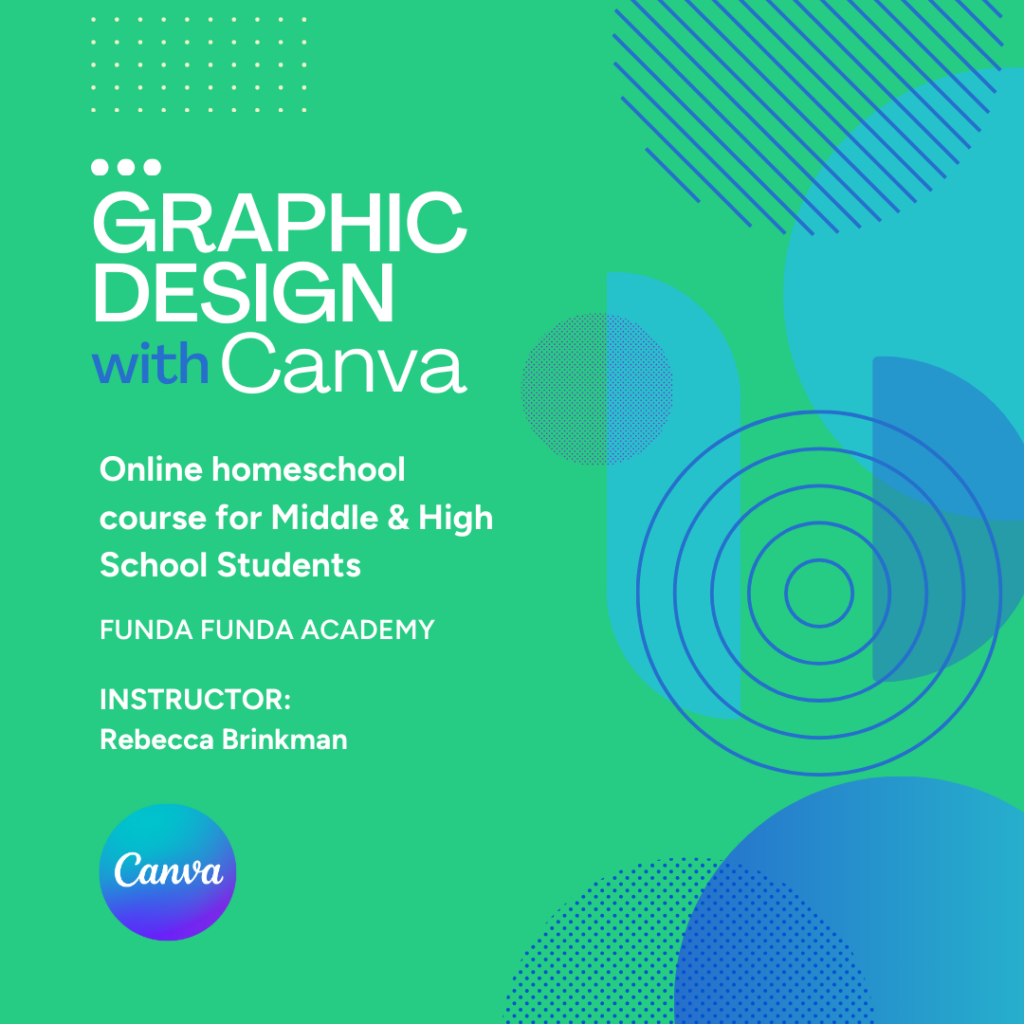
0 Comments