In the final stages of building an ebook, you’ll already have been immersed in your content for a while now. You’ll know not only what’s in your book but also know why you want someone to read it. Now in Step 9 of the Build An Ebook series it’s time to Create a Cover. This cover will be your book’s public face and also serve as an invitation to read what’s inside. In this step we’ll take a closer look at how to create a great book cover.

CREATE A COVER
Creating a cover for an ebook can be a bit intimidating at first, so let’s break the process down into some action steps to keep it simple.
Choose the Written Content
The rule of thumb for your cover will be to keep the content there to just the basics. Here is what I recommend:
Title
Subtitle (optional)
Tagline (optional)
Author or business name
Business logo or other identifying art (optional)
Consider Your Reader
Marketing 101 says that before you create anything you focus on your ideal customer. Even if you are creating a book of treasured family stories, this concept applies to creating a cover for your ebook, too.
For business ebooks, it’s important to create a cover that suits your business type and also displays competence in your subject. For example, let’s say you have written an ebook helping a reader with their productivity at work and your audience includes all genders. The visual elements of your cover will need to include clean lines and steer away from a busy, floral design.
On the other hand, if you are focused solely on women readers, it’s fine to create a cover that delights them and connects them to your content.
For ebooks filled with family memories, you’ll know what will delight those readers! But I will caution that the design still needs to be clean and simple.
Create a Draft of the Cover
No matter what publishing software you are using, I would suggest that you create a draft first in the Canva online app. It’s free and you can see so many different templates.
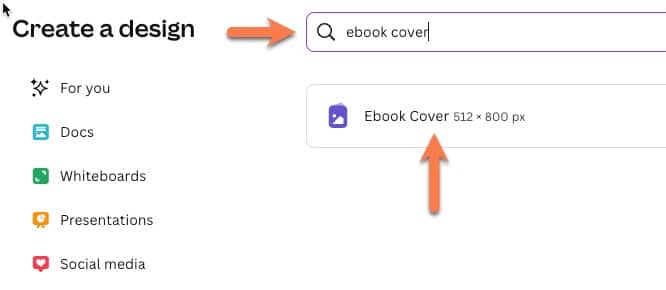 -Go to canva.com and either create an account or open your existing account.
-Go to canva.com and either create an account or open your existing account.
– Click on the purple “Create a Design” button and type “ebook cover” in the search box. Click and choose “Ebook Cover 512 x 800px.” Don’t be concerned if you aren’t creating an ebook in this size, which in inches is roughly 5×8. You are just getting ideas at this stage and can adjust the design to your preferred size later. This is where the good templates are, so we’ll start here.
– Place your written content first on the blank page. This is just a draft so it can be moved around. Just get it on the page to start.
– In the left sidebar, click on Design to see the templates. If you want to look at samples from a specific business genre, you can type some text into the search box to pull those templates.
– Click on a template thumbnail to choose one. When given the option to place that template onto a new page, take that option. This will just add a page just below the one where you put your text. Now you can play with the design by copying your text and pasting it into your template. If this template doesn’t work for you, go back to the templates panel and choose another, adding it into your workspace as a new page.
– Continue to work through templates adding your own text elements until you find your design. When you are ready to download your template, go back up to the first page with just text and delete.
CREATING MY EBOOK COVER
Now that I’ve shared my steps to creating a cover, here’s how I created my first draft of the cover for my new ebook.
Choose the Written Content
Title: “The Simple Guide to Writing Family Memories”
Subtitle: “A Year of Weekly Story Prompts”
Tagline: A writing guide plus 52 seasonal story prompts for collecting memories to share with your family for generations.
My ebook is also part of an upcoming series of books – Tools for Story Collectors. So I have added a simple banner at the very top that will designate that.
Consider My Reader
My ideal customer is any gender, is nostalgic, and feels the urgency of gathering family memories and stories. But they are also busy and will find a simple plan to guide them through a system helpful and comforting.
Based on the nostalgia interest and to create a visual tug to the past, I’m going to make the graphic part of my cover design convey an heirloom feel.
Create a Draft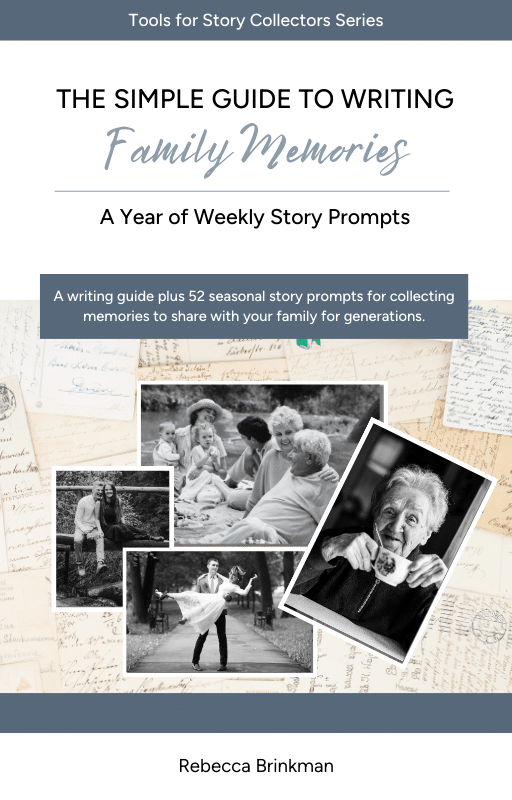
Take a look at my draft here. I’m sure it will change a bit before publishing. But doesn’t it feel good to get a draft ready?
One More Thing
After you create your draft, walk away from it for at least overnight. Close the file and come back tomorrow. Trust me. This will bring you so much clarity.
___________
We’re nearing the end of this series of steps to building an ebook. I hope you are learning and also seeing how simple this can actually be. Step Ten will be a final review and edits.
Until next time,
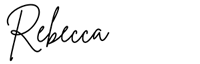
You can follow this process right here on my site or in my social feeds:
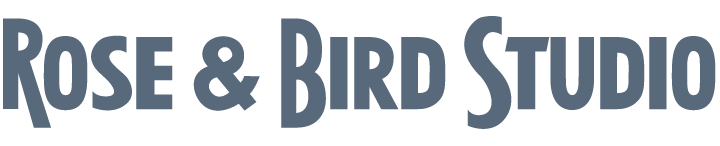
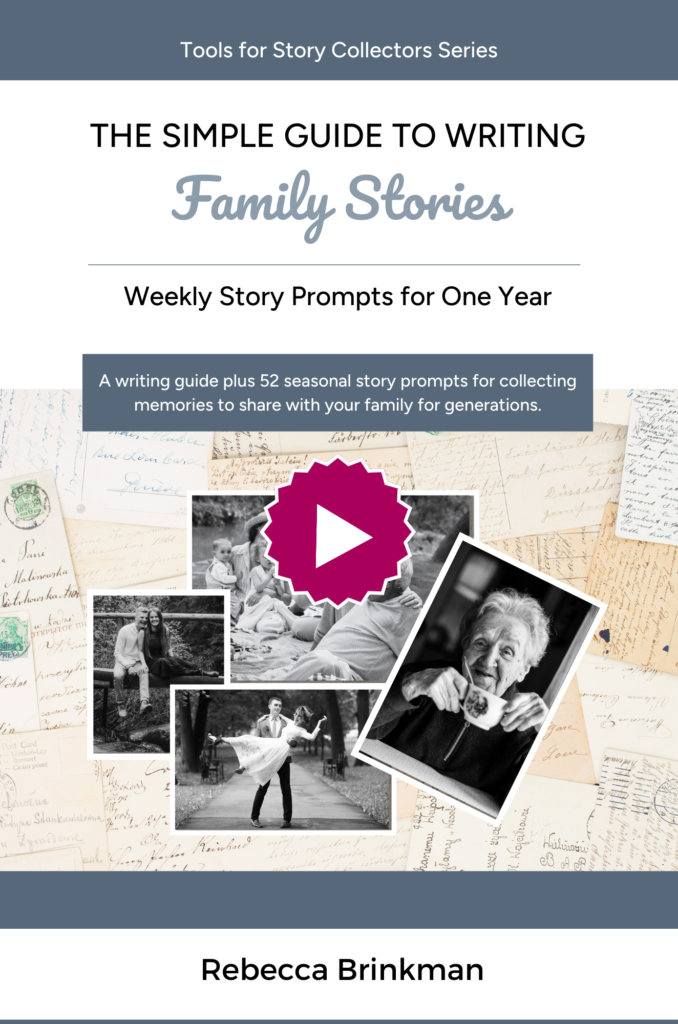
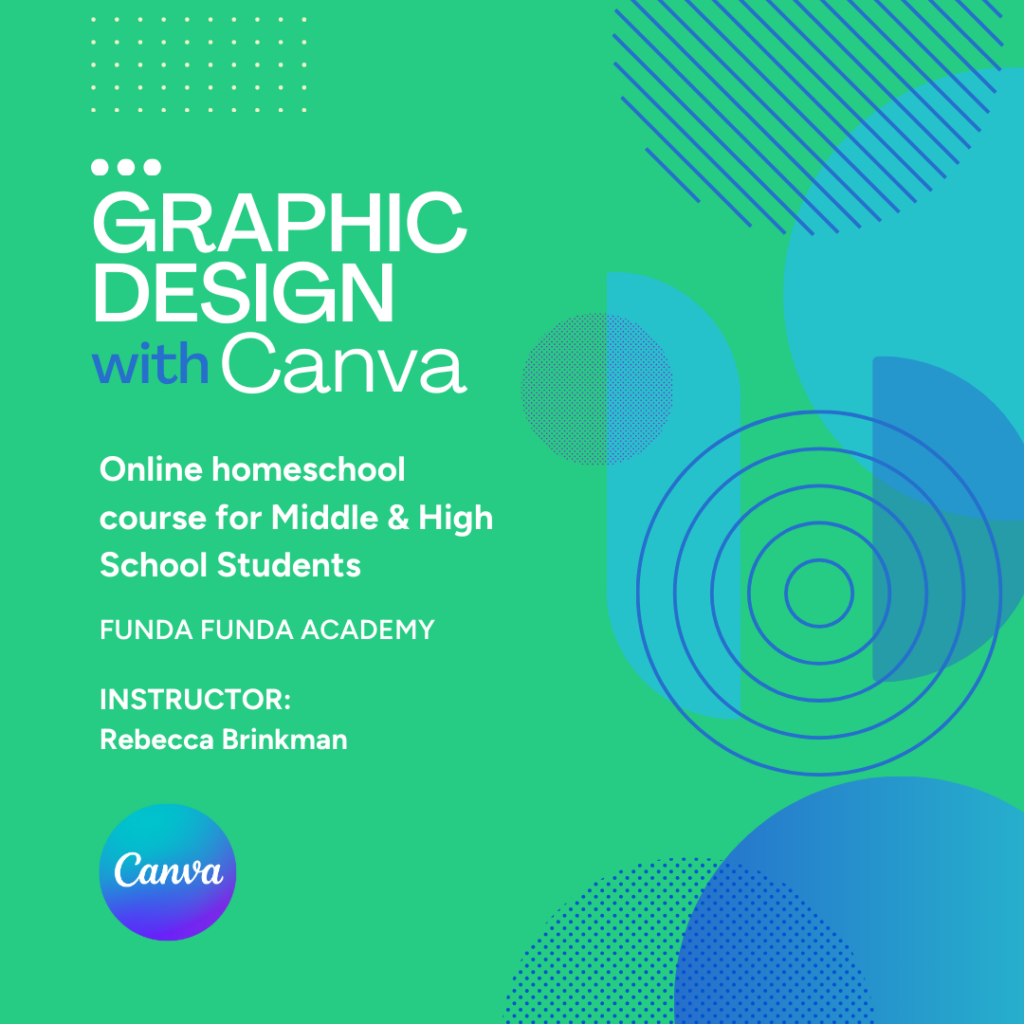
0 Comments