If you love reading murder mysteries, crime thrillers, and spy novels as much as I do, then you’ll be interested in discovering how you can edit mobile photo metadata.
Sending secret messages and changing the actual location of the photo are all possible. The metadata attached to your photos travels with it everywhere it goes. Yes, everywhere! That means that when you share your photos with friends and family or post to your social media account then others can see what is inside the metadata. You need to be aware and be informed.
What is Metadata?
Metadata is also known as EXIF or Exchangeable Image File Format data. It’s the data that’s attached by your smartphone and tablet (or any digital camera for that matter) to a photo.
![]() You can find the metadata for each photo by using your finger to long hold and swipe up on the photo. Alternatively, you can also tap the “i” in a circle at the bottom of the screen when you have a photo opened up in Photos.
You can find the metadata for each photo by using your finger to long hold and swipe up on the photo. Alternatively, you can also tap the “i” in a circle at the bottom of the screen when you have a photo opened up in Photos.
![]() As a special bonus feature on iPhones, if you have Visual Lookup toggled on your phone, when you see the “i” in a circle with sparkles. Then your phone will use its AI to try to identify various objects, landmarks, animals, books, plants, works of art, and more. You should check it out. Sometimes it gets it right and sometimes not. This feature is usually turned on by default. If it’s not on your phone, go to Settings/General/Language & Region and then toggle on Live Text.
As a special bonus feature on iPhones, if you have Visual Lookup toggled on your phone, when you see the “i” in a circle with sparkles. Then your phone will use its AI to try to identify various objects, landmarks, animals, books, plants, works of art, and more. You should check it out. Sometimes it gets it right and sometimes not. This feature is usually turned on by default. If it’s not on your phone, go to Settings/General/Language & Region and then toggle on Live Text.
Metadata is made up of these basic elements on both iPhone and Android, although they may appear in a different order.
- A caption or description if you want to add it. By default it is blank, but it might be helpful to add a description to help you remember names, etc.
- Day, date and time photo was taken.
- Image name.
- Model of the device that took the photo.
- Camera settings used for the photo. This is helpful if you are wondering what your camera settings were for a photo that has you beaming with pride or for one that was a dismal failure and you don’t want to repeat it.
- Location, including a map with GPS capability.
As I mentioned earlier, there’s an intriguing connection between spy novels and metadata. In fact, it’s being used to circumvent Russian state media and help inform Russian citizens about what is really happening in Ukraine.
With a penalty of 15 years in prison for sharing “fake” information outside of “official” sources, activists around the world are trying to help inform everyday citizens about the war in creative ways! Yes, that includes adding information in the metadata of a lovely photo of a shirtless Russian president. The photo can then be sent by email or messaging and data can easily bypass ordinary monitoring scanners. You can read more about this valiant effort and see the photograph in this Fast Company article.
How to Edit Metadata on iPhone
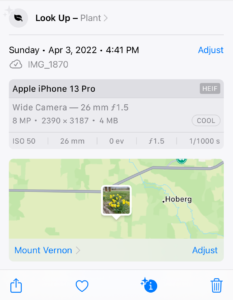 Some part of your photo’s metadata and be edited. You also have the option to completely delete it before sharing or posting on social media. For security reasons, this is good to keep in mind.
Some part of your photo’s metadata and be edited. You also have the option to completely delete it before sharing or posting on social media. For security reasons, this is good to keep in mind.
The details that can be edited are:
- Caption or description. Blank by default.
- Day, date and time photo was taken.
- Location.
Caption or Description
This is the place where activists have been placing information about the war in Ukraine. But for your purposes, this is a great place to store some details about who and what this photo is about. When you add this photo into a digital family archive, it will be wonderful to have this information. Just tap in the box to start and then use your phone’s keyboard to type what you want to say.
Day, date and time photo was taken
As long as we are referencing activists and spies, do what you want with this particular data. Maybe you don’t want anyone else to know the original date and time of the photo? I don’t know. It’s not my business. But you can change it if you need to.
Location
If I was to delete any metadata from a photo before sharing it with someone, it would be this. If you originally took this photo where you live, whether indoors or outside, tapping the icon of your photo on the map that’s included in your metadata box will show someone exactly where you live. Nope. I don’t want that to be easily accessible. You can choose to either add a new location or just delete it altogether.
How to Edit Metadata on Android Devices
To view the metadata, open the Gallery app and tap on the photo. Click on Details to see the metadata. To edit, use Google Photos. Tap on the 3 dots at the top right of a photo’s screen. This will open the metadata screen where you can edit the Description, Location and Date & Time.
Why Keep Metadata?
Metadata can be very helpful when you need a point of reference for when you took the photo or how you got the shot to look the way you did. If you keep the date and location, then your photo can be searchable in your iCloud Photos and in some other storage systems by using those search terms. This could save a lot of time for you
Any questions? Let us know. We want to help!
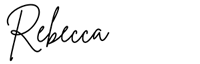
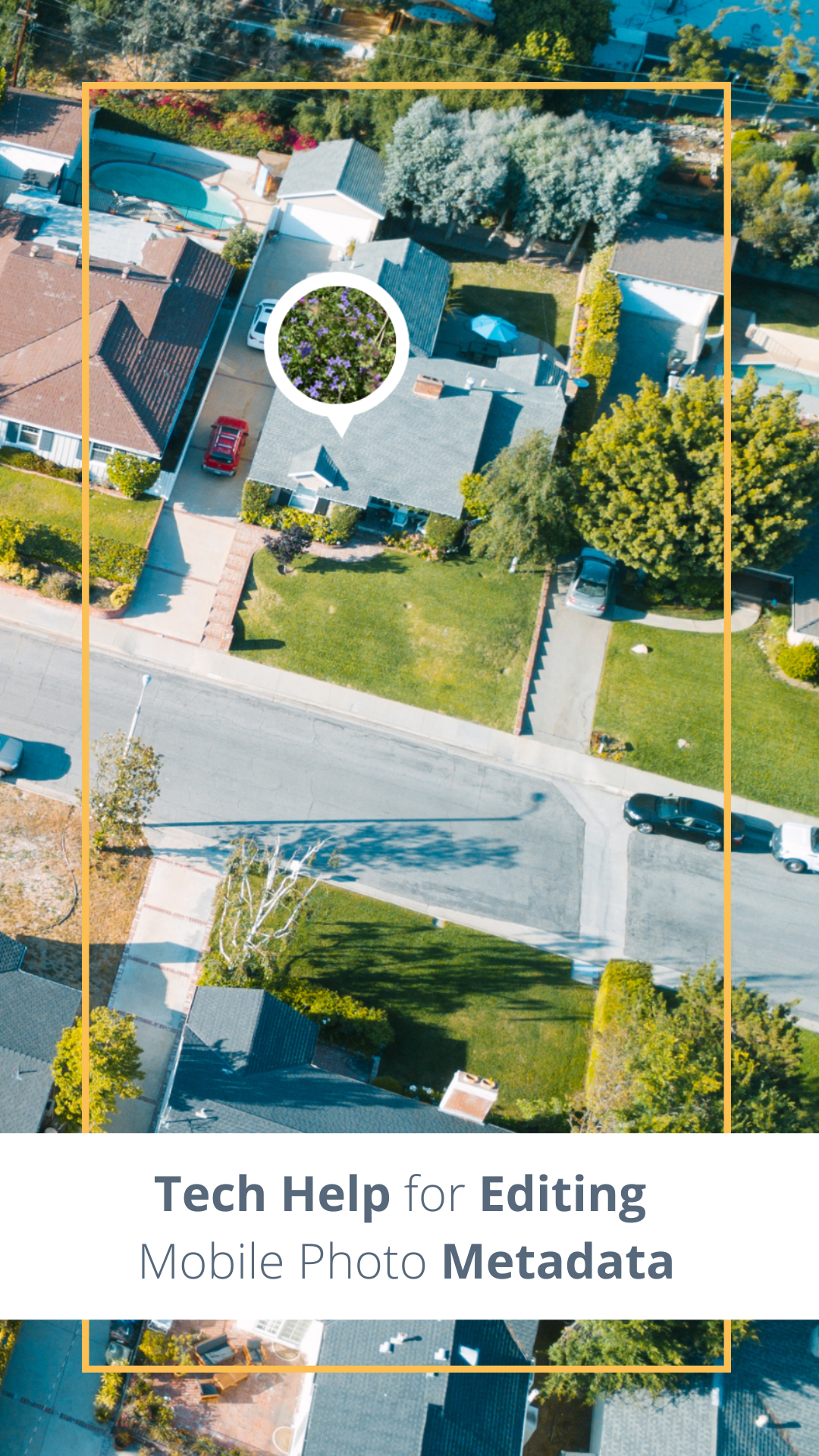
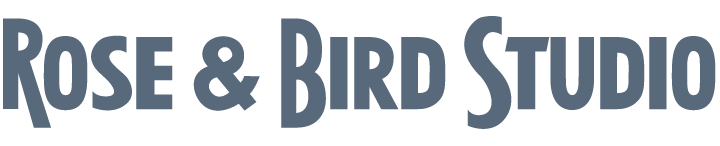

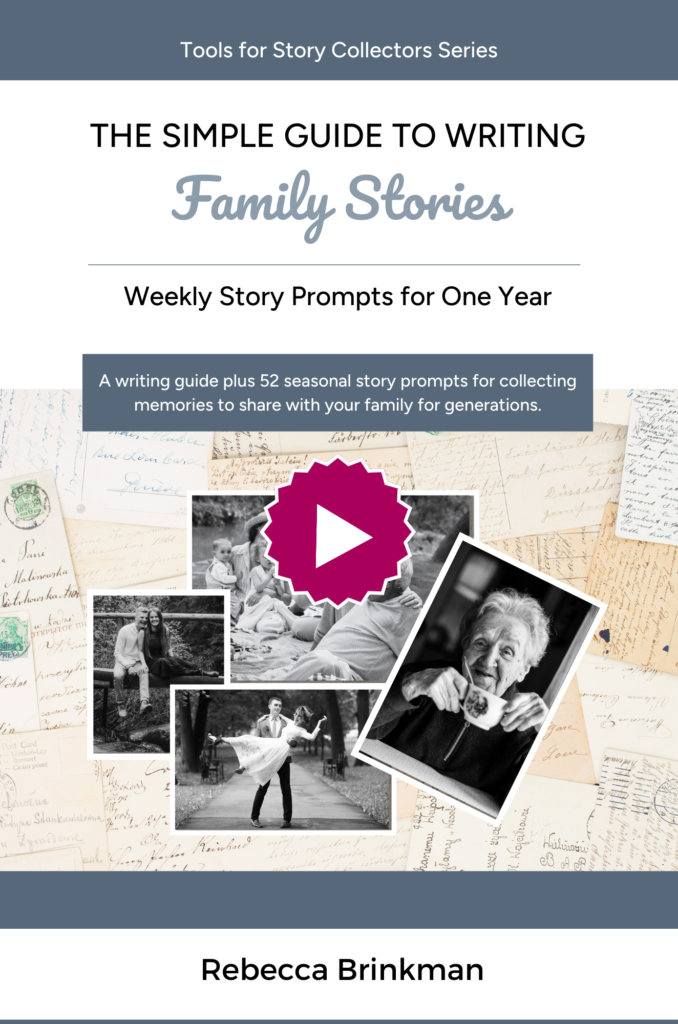
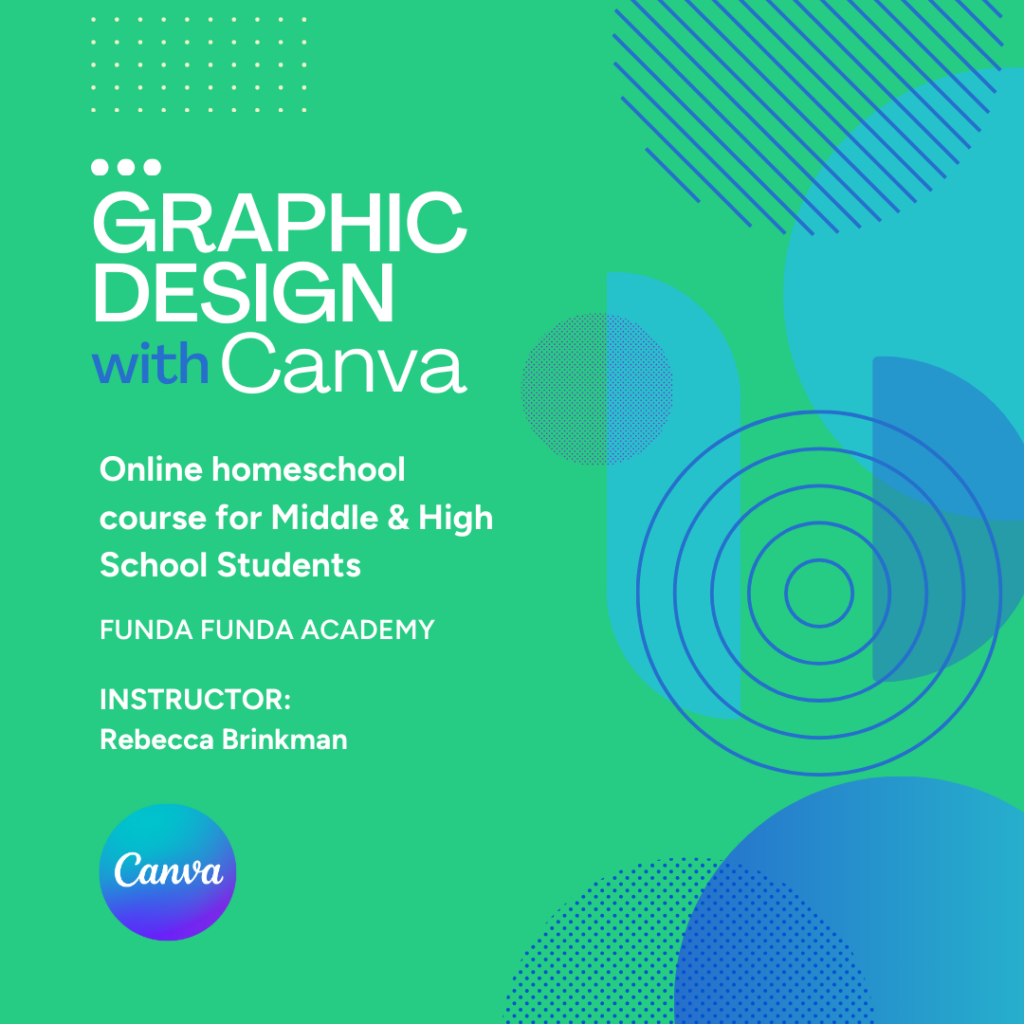
0 Comments